Make sure you are on the AMS network (this means laptops users must connect your laptop to your dock).
On your computer, click on the Start Menu search bar to search for “printer” and click on the Printer & scanners result.
Click on Add device. The system will scan the network for any available printers. In LaSalle building, you will see the following:

Click Add Device beside the appropriate printer to add it. It should install automatically. If the printer is not detected, continue to the following steps.
Scroll down to the bottom of the list of discovered printers/devices. Click on Add manually.

In the popup window, choose Add a printer using an IP address or hostname.
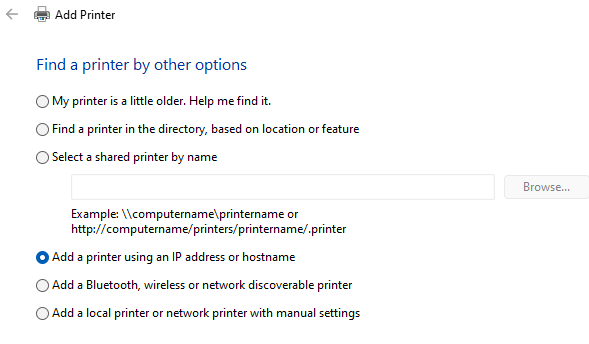
Change the device type to TCP/IP Device and type in the address of the printer. The main printer in LaSalle building is 10.254.66.250. Be sure the Query the printer checkbox is checked to install the driver.

If your computer already has the appropriate driver and you asked which one you would like to use, use the one you already have.

Give the printer a friendly name.
- If you have any issues, reach out to us! We're always here to help!
Was this article helpful?
That’s Great!
Thank you for your feedback
Sorry! We couldn't be helpful
Thank you for your feedback
Feedback sent
We appreciate your effort and will try to fix the article